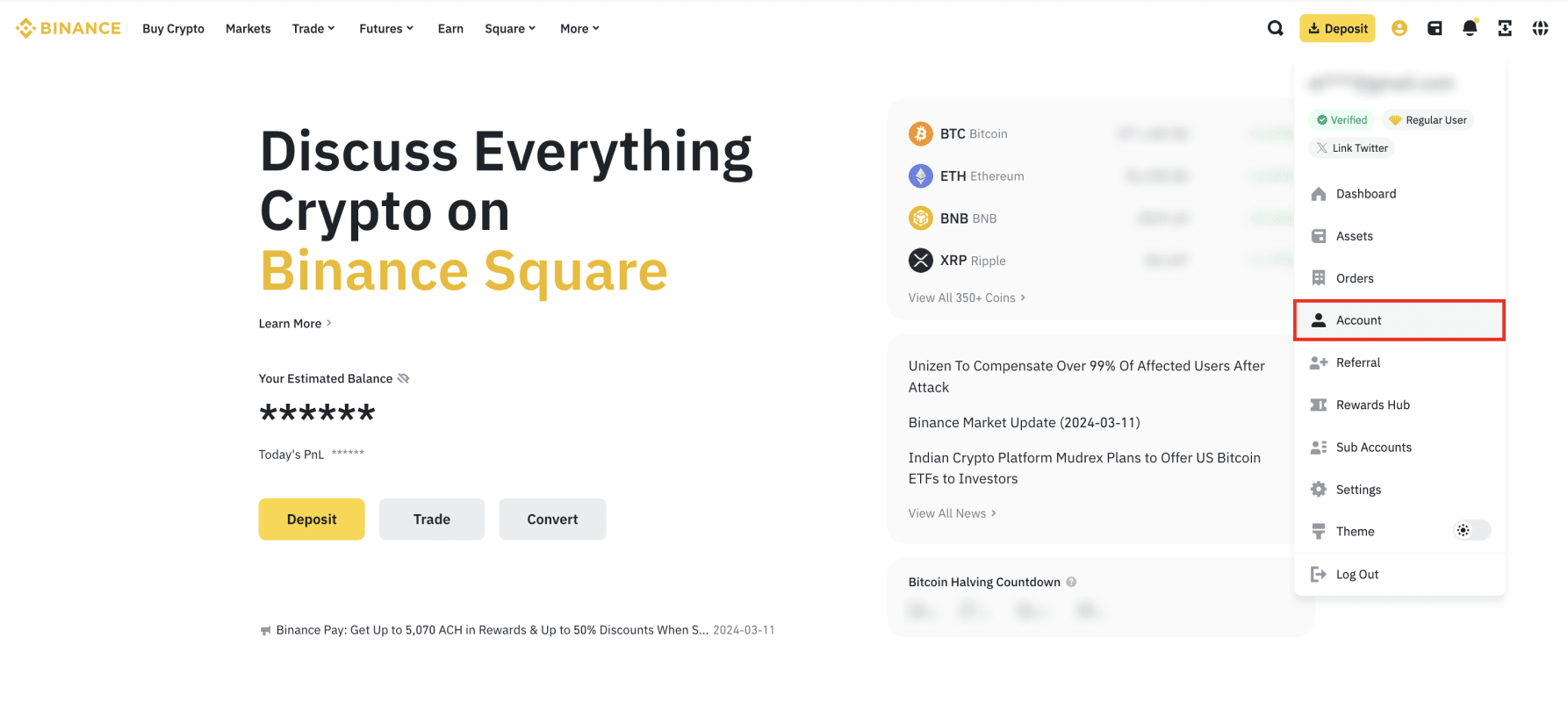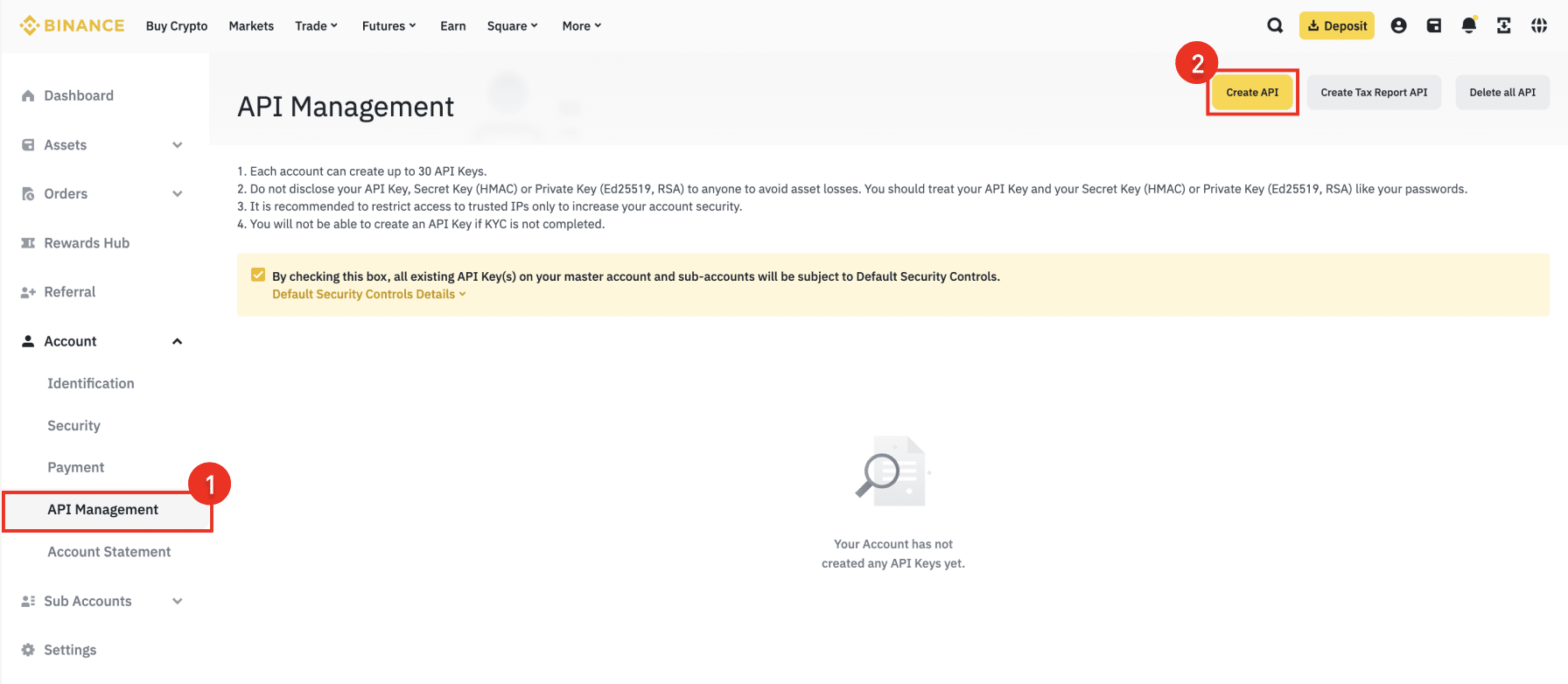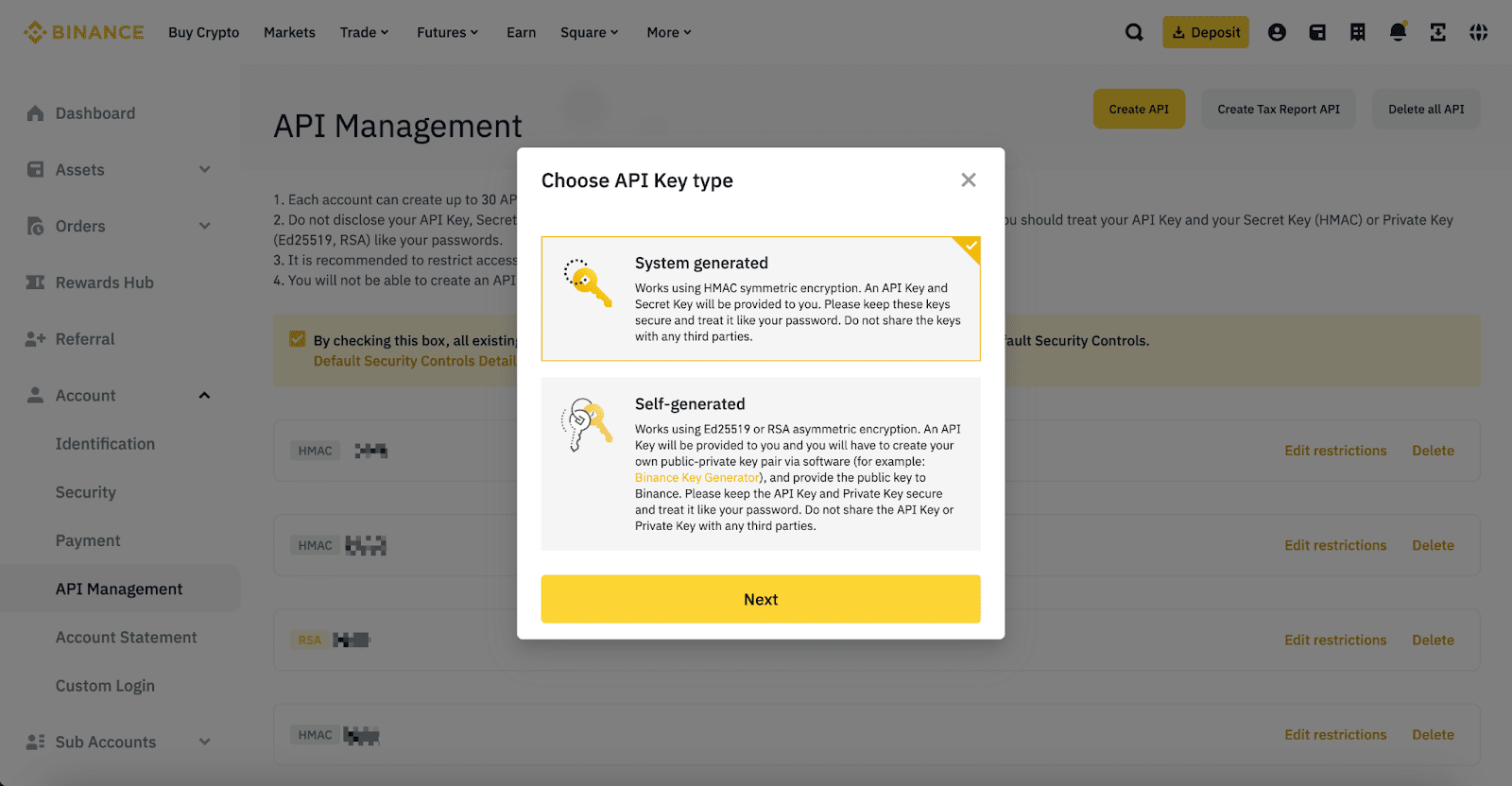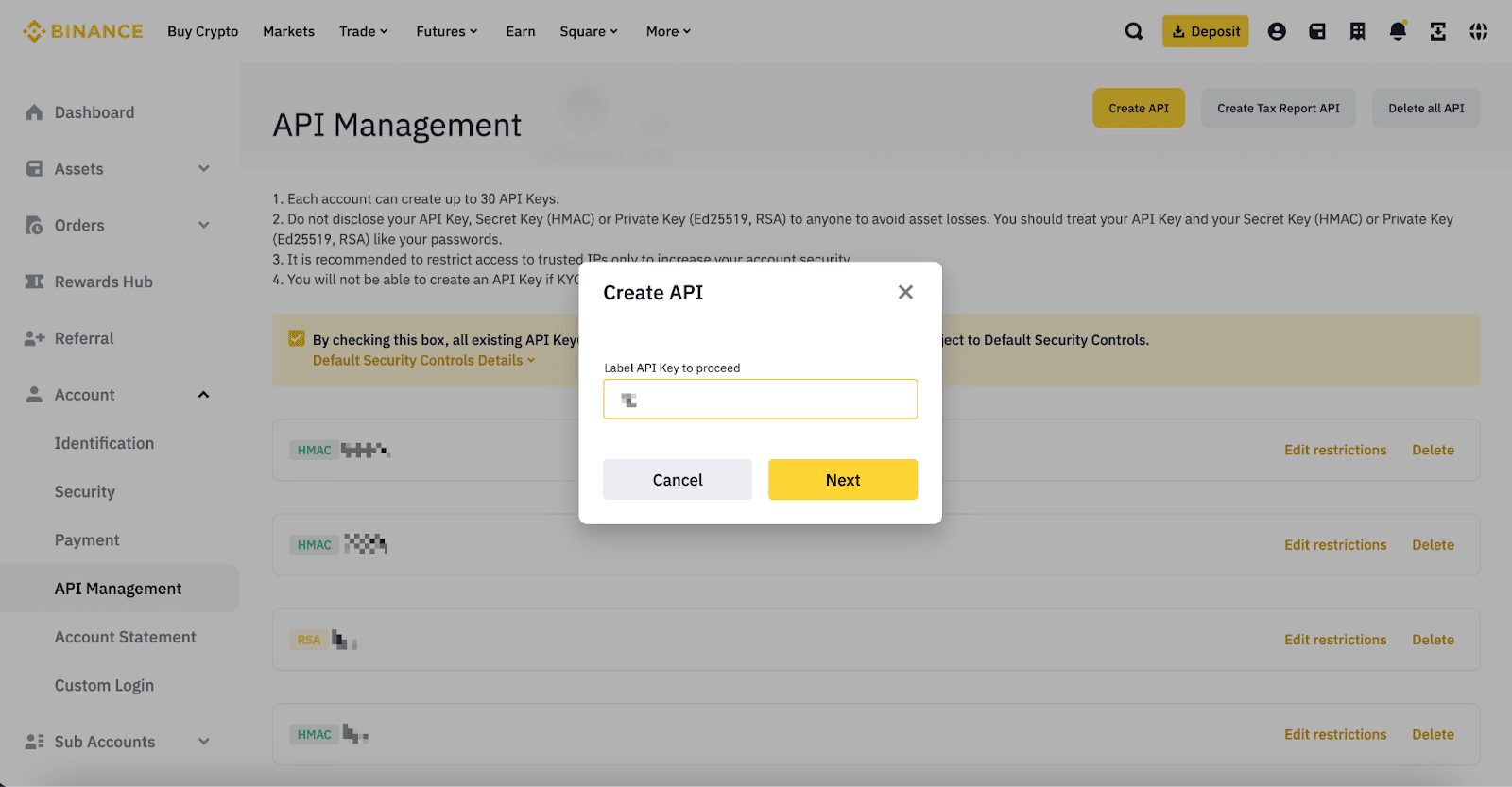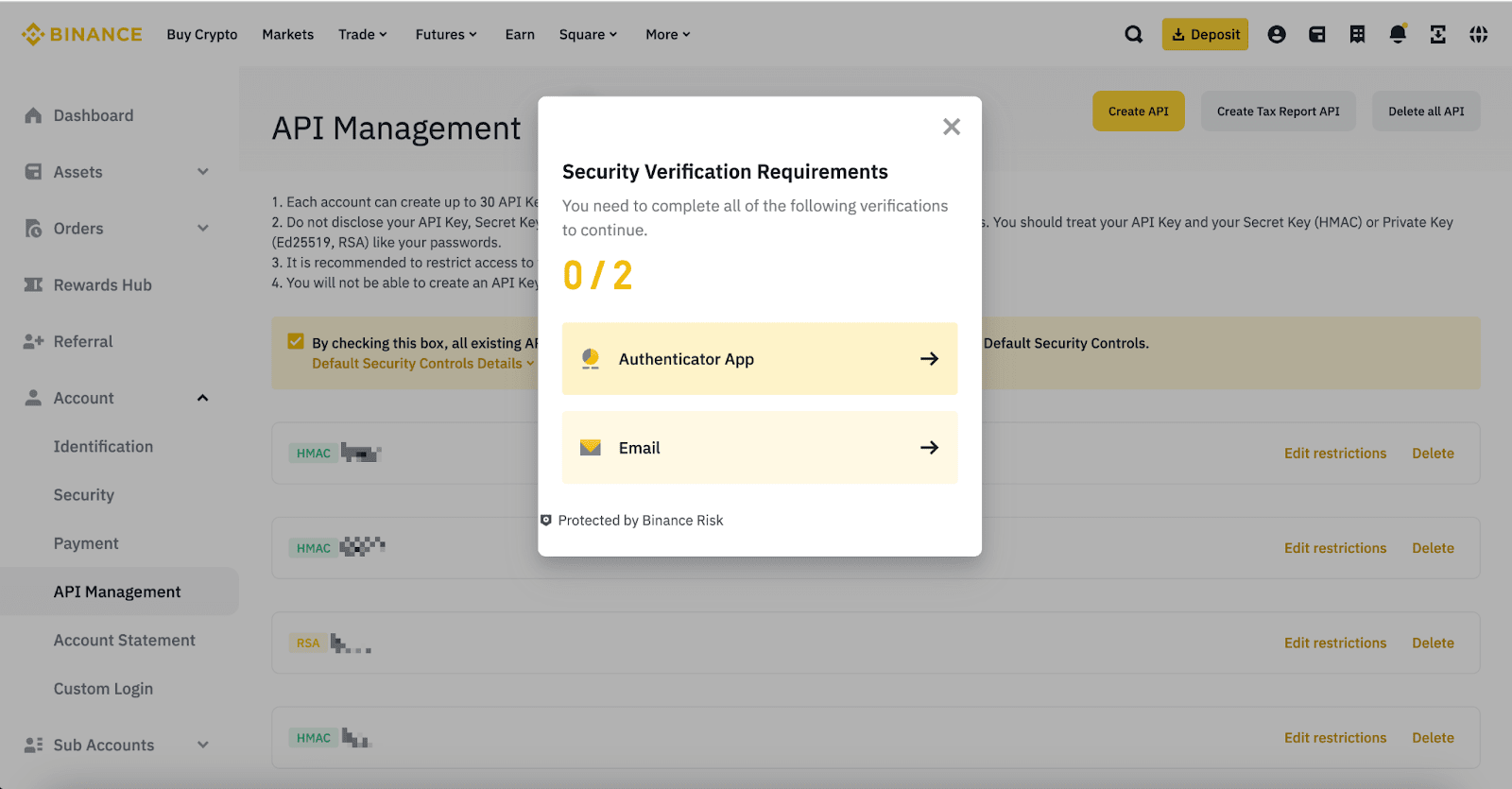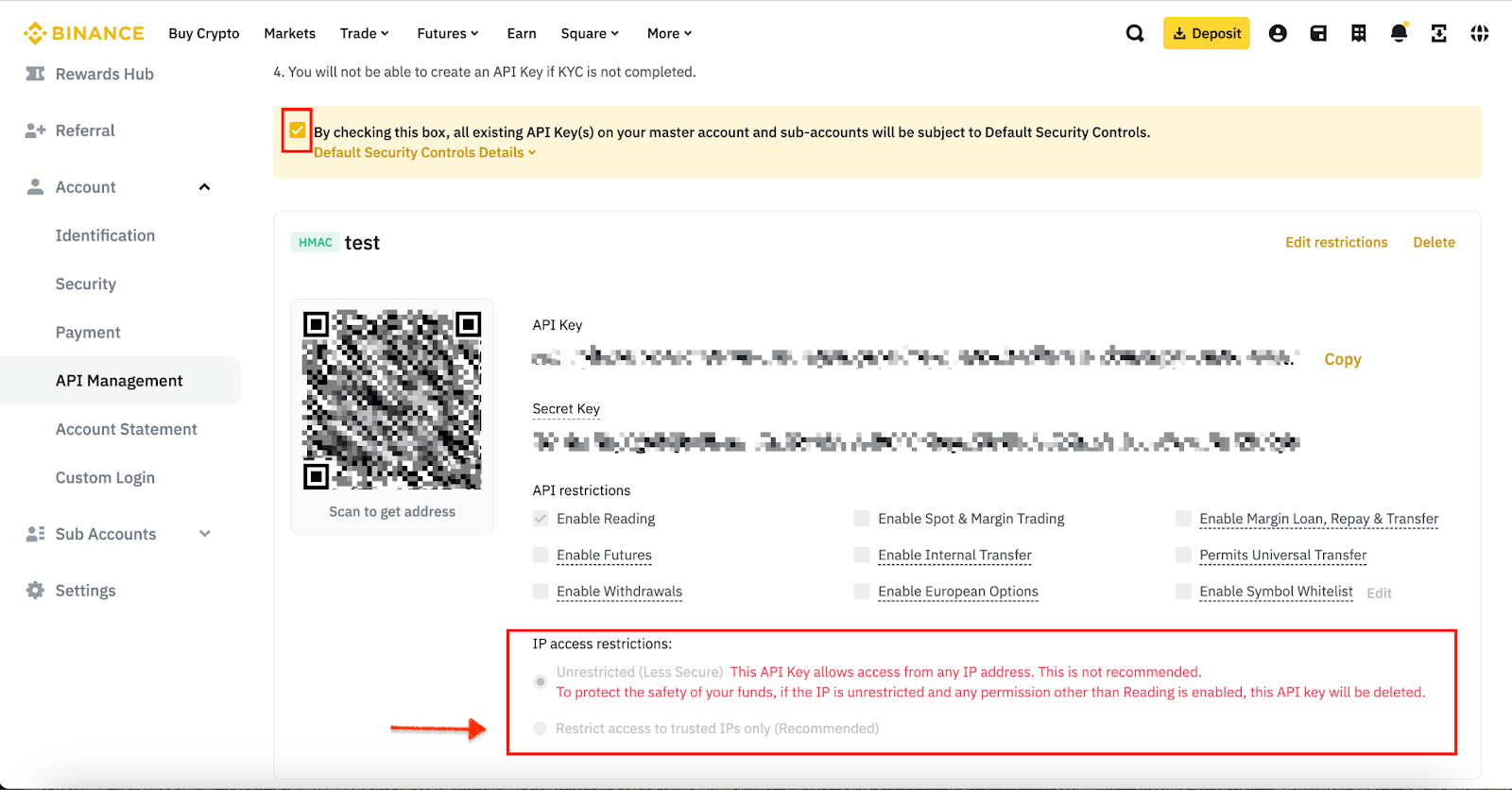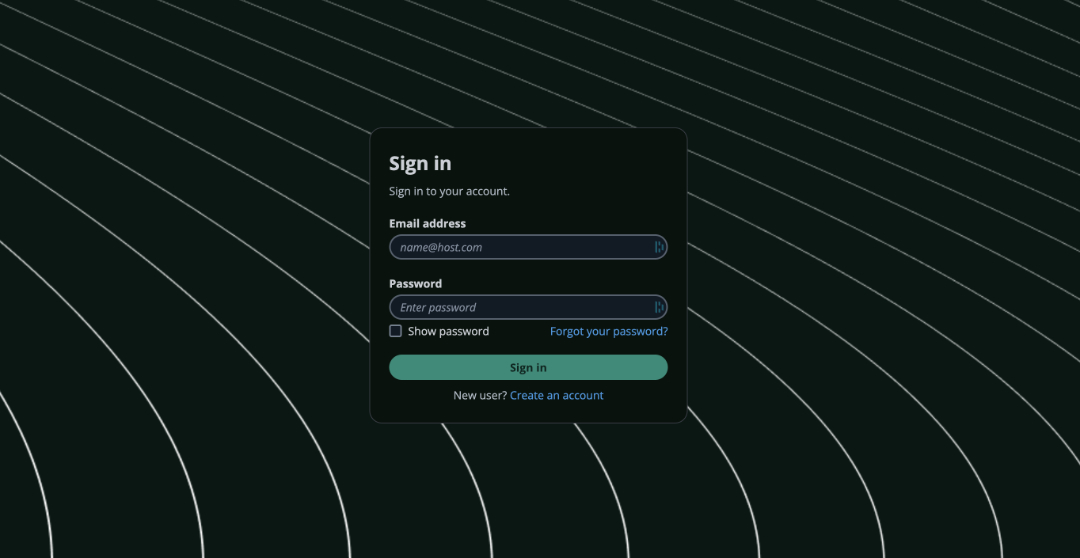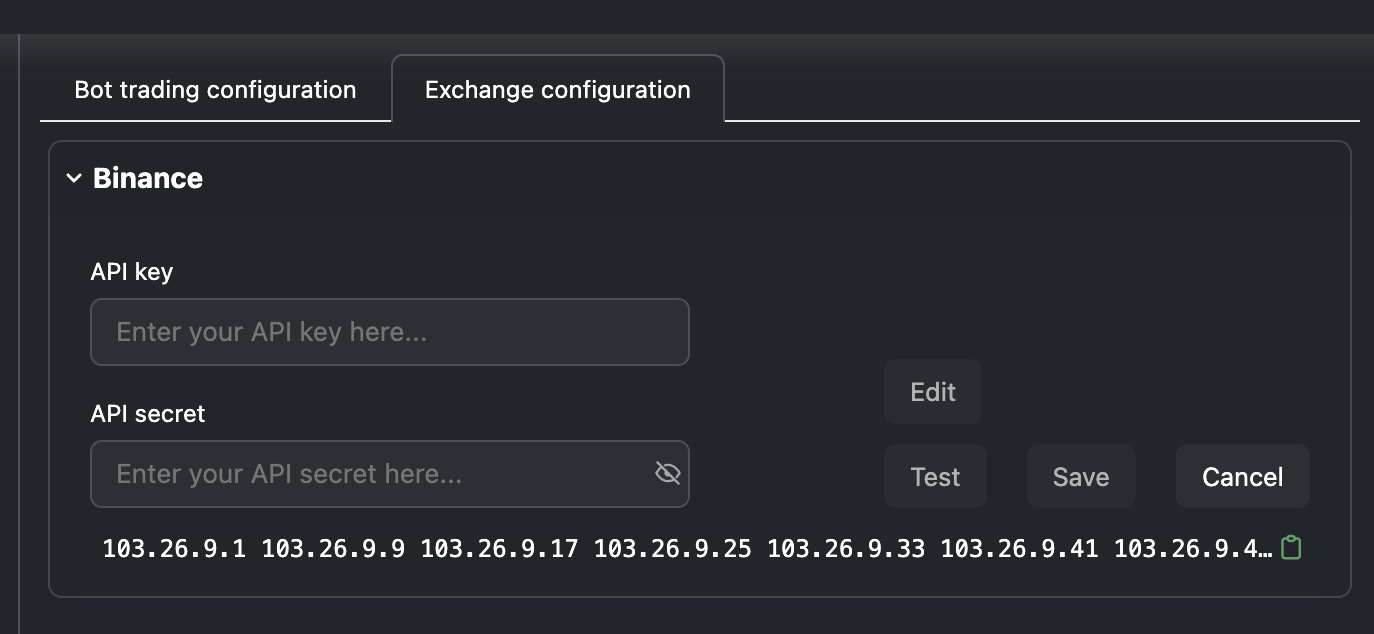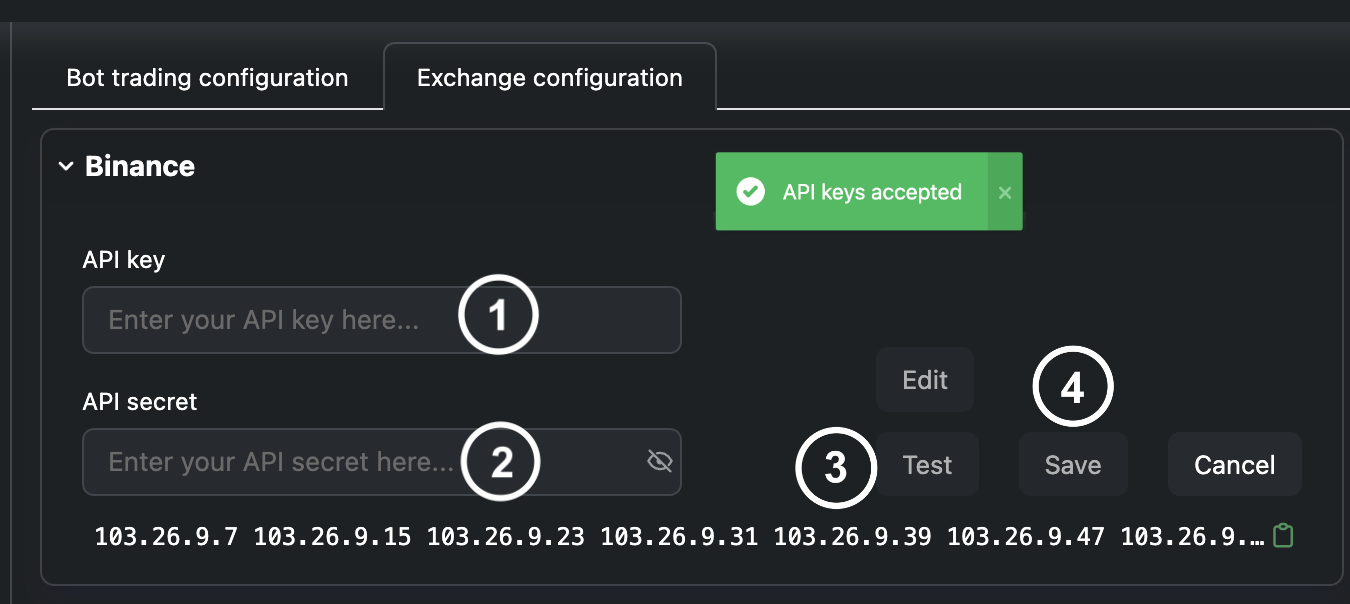Create an Account and API key
To start algo trading our bots need a way to talk to an exchange to execute orders (open and close positions), read your balance and calculate position sizes. This is where the API key comes in – by generating it you create a secure link between Smartpositions and your Binance account. The API key will allow your bot to place orders and read balance information for calculations without risking your assets as the key won’t have withdraw or transfer permissions. If you haven’t done so yet please log in to your Binance account to start the process.
1. Navigate to the Account tab within your Binance account
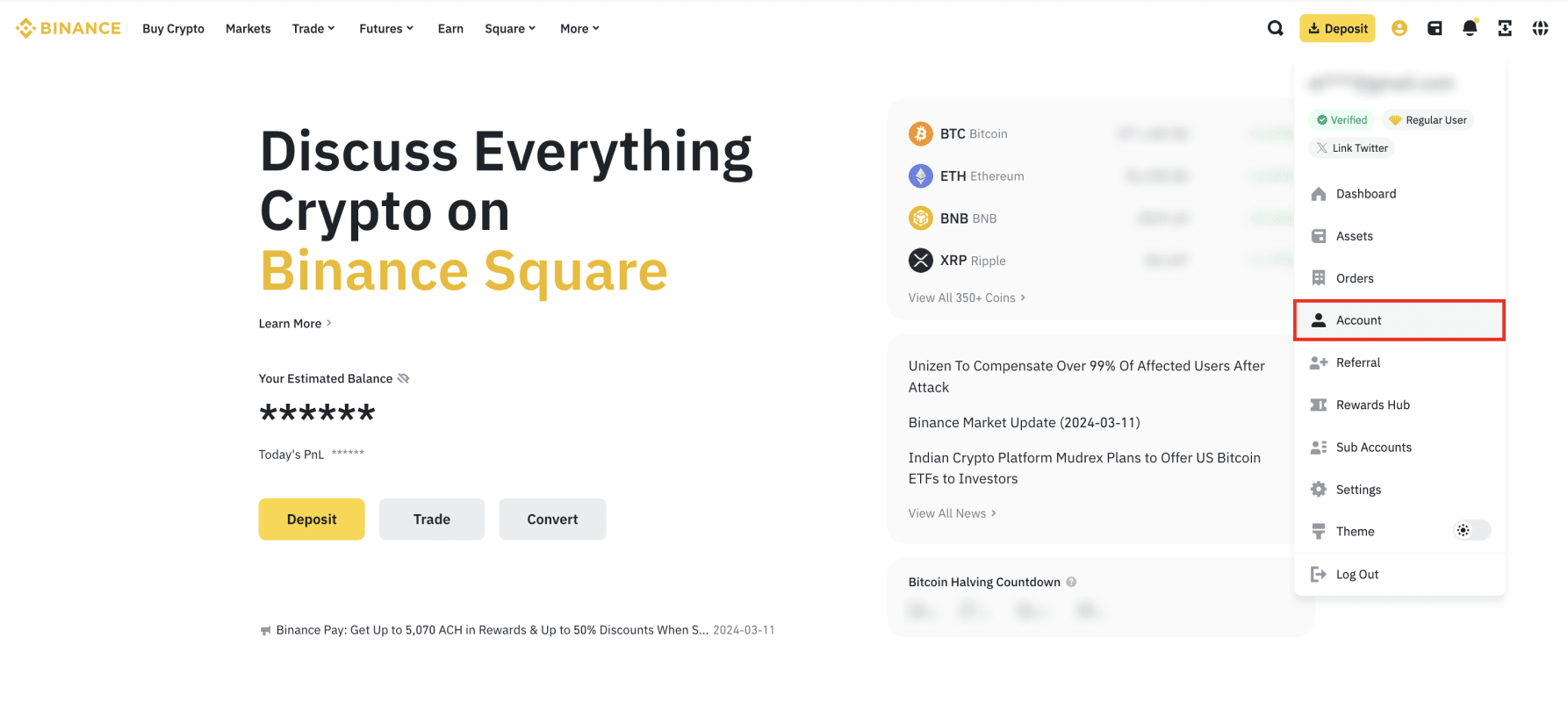
2. Navigate to the API Management tab
When the account tab is selected, multiple options become available. Please select the API management tab on the left side of the screen. When the tab is selected, please click "Create API" on the top right.
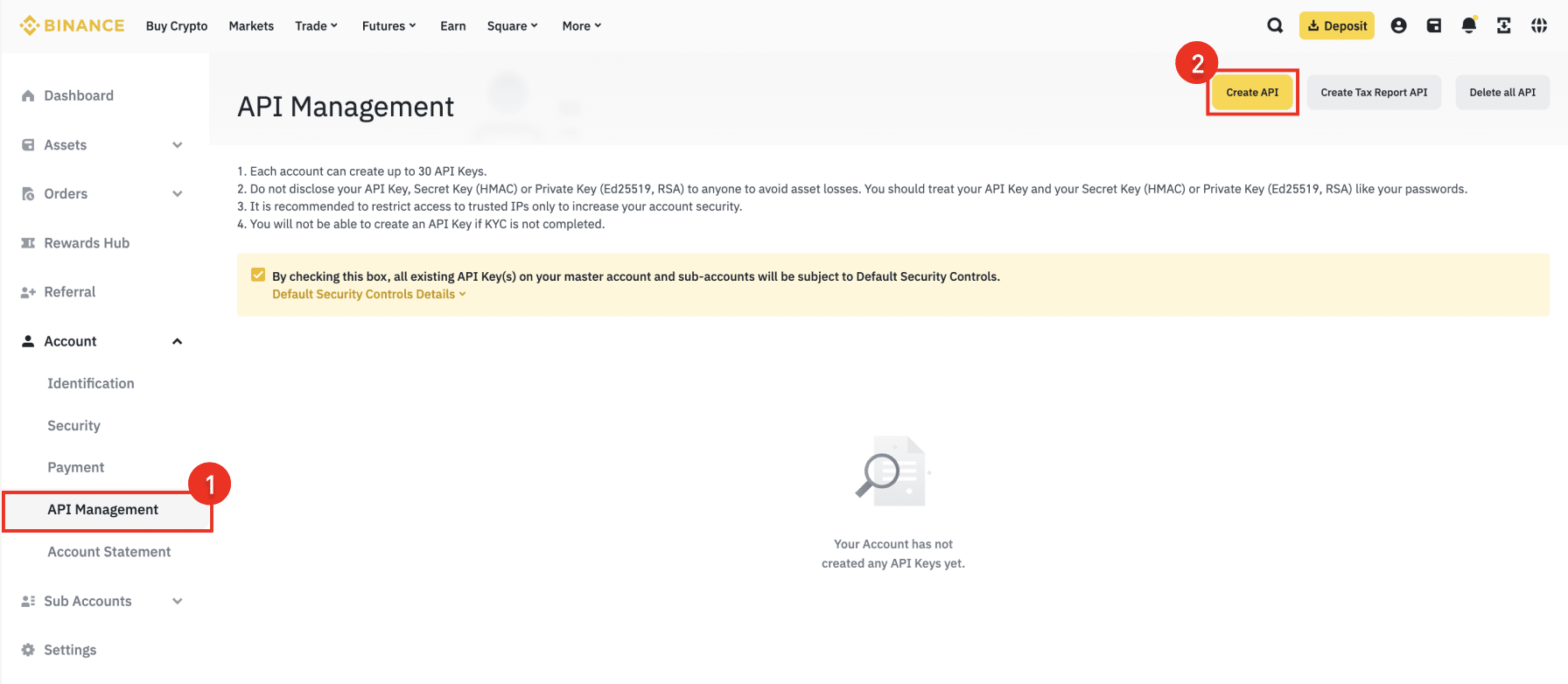
3. Select the system generated API key option or if you're familiar- choose self generated
For almost all users, the "basic" system generated process is the way to go. It requires additional knowledge and tooling to be able to successfully complete the creation of a "self generated" API key.
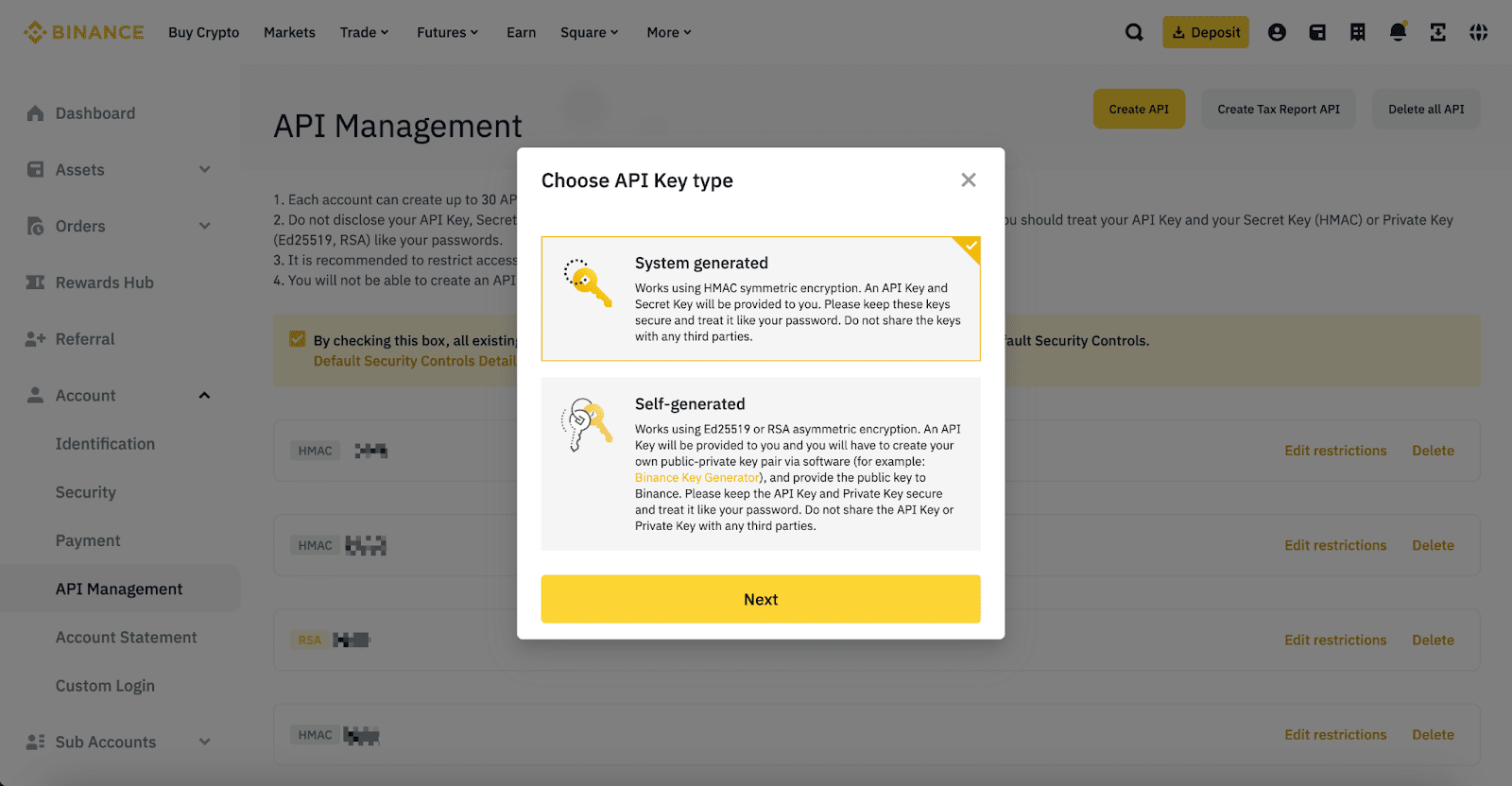
4. Create a name for your key
When assigning a name to the API key it's advisable to give it a name that reflects it's function or use. Something referring to smartpositions or the type of bots that you're using on the account is recommended.
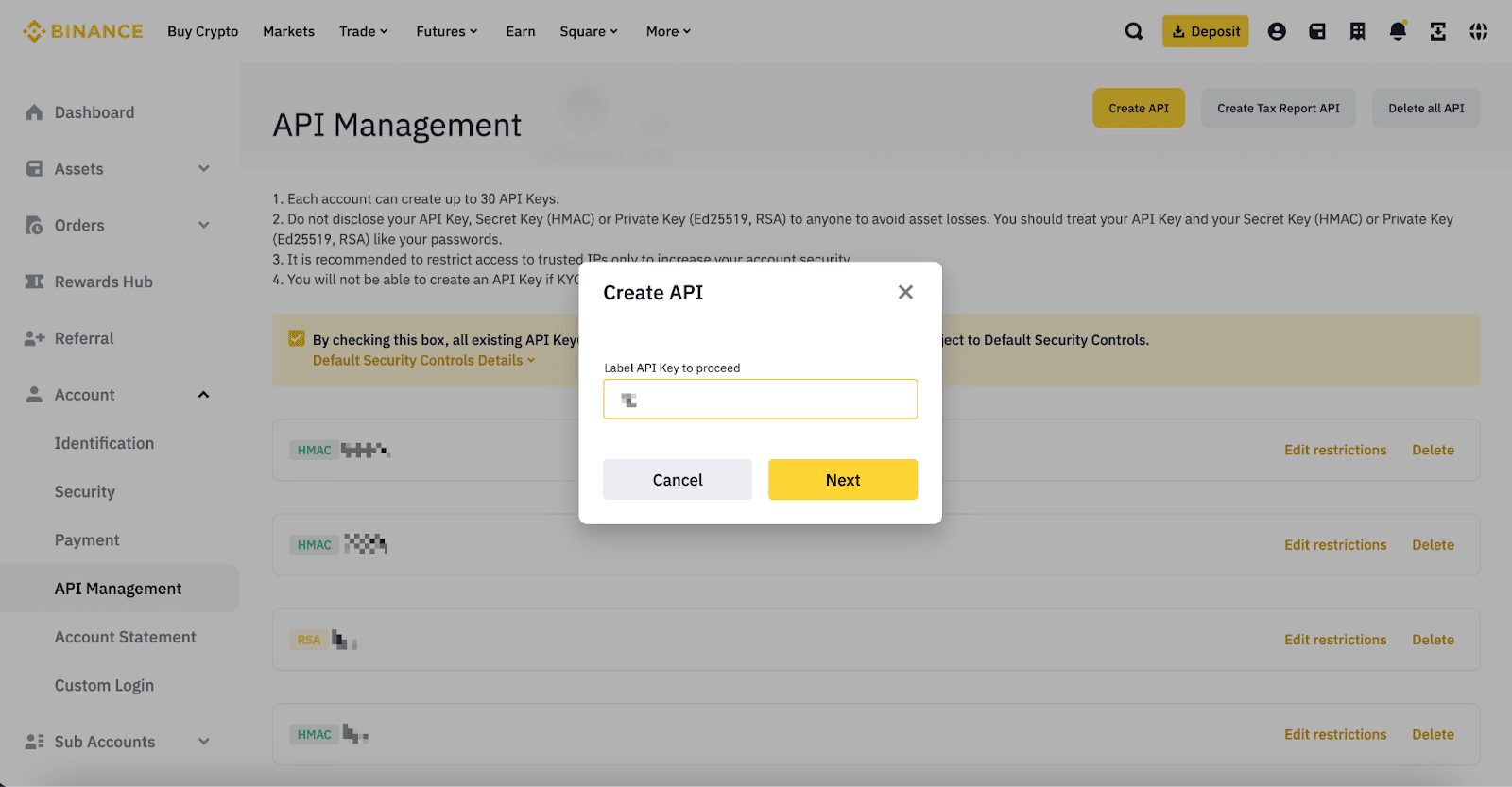
5. Proceed with the security verification requirements to generate the API
Proceed witht the finalizing steps for creating the API key. Please bear in mind that verification via 2FA and email/sms is necessary to complete this step.
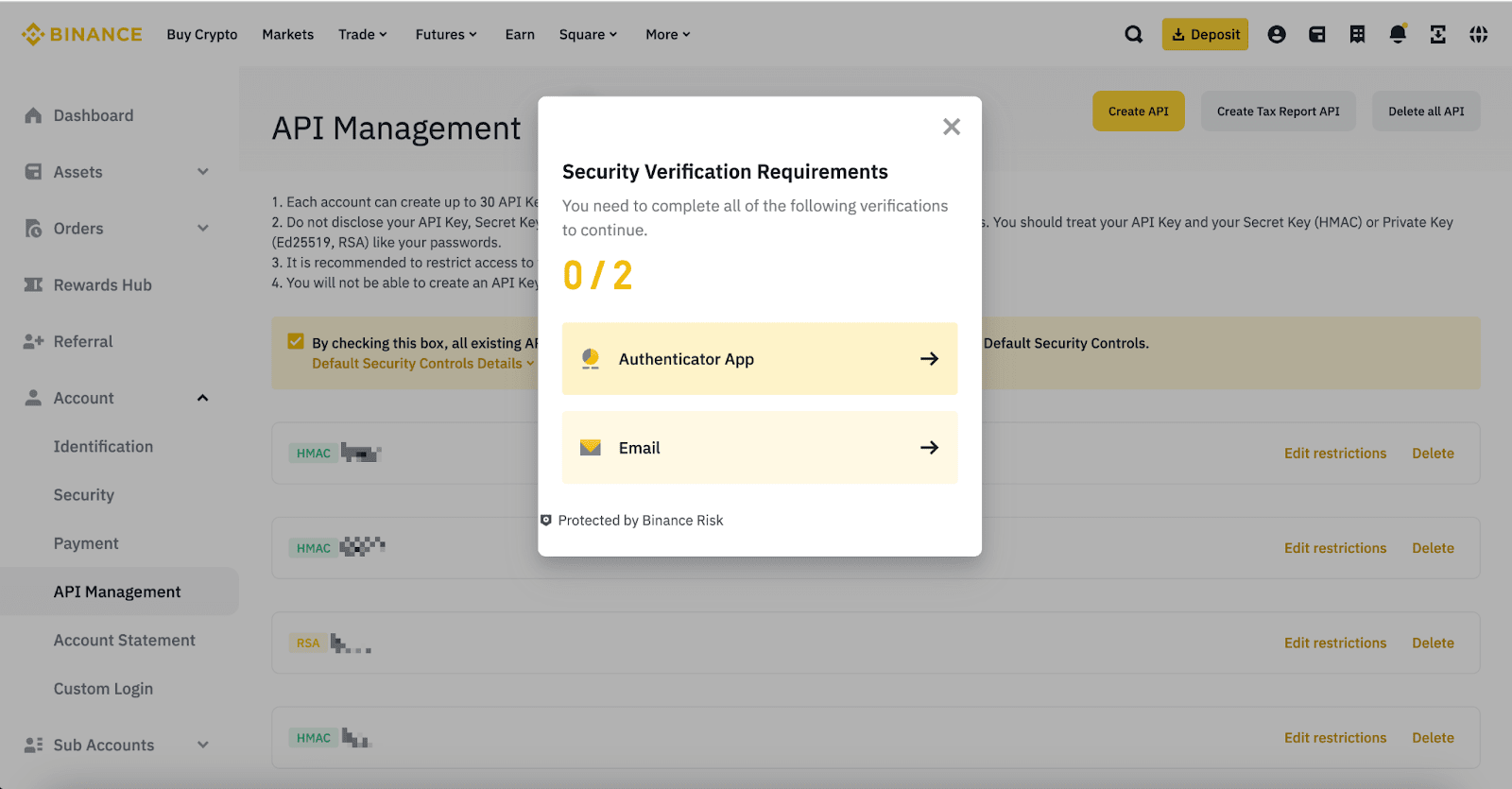
6. Updating the API settings for use with smartpositions
When authentication is completed you'll see the API credentials consisting of two important elements. The API "key" and the API "secret". You need both elements to be able to setup an effective connection. It's advisable to temporary copy both elements into a text editor or a similar program (just make sure not to save them to your computer). Next, select the "restrict access" option and continue with step 7 in a new tab or window.
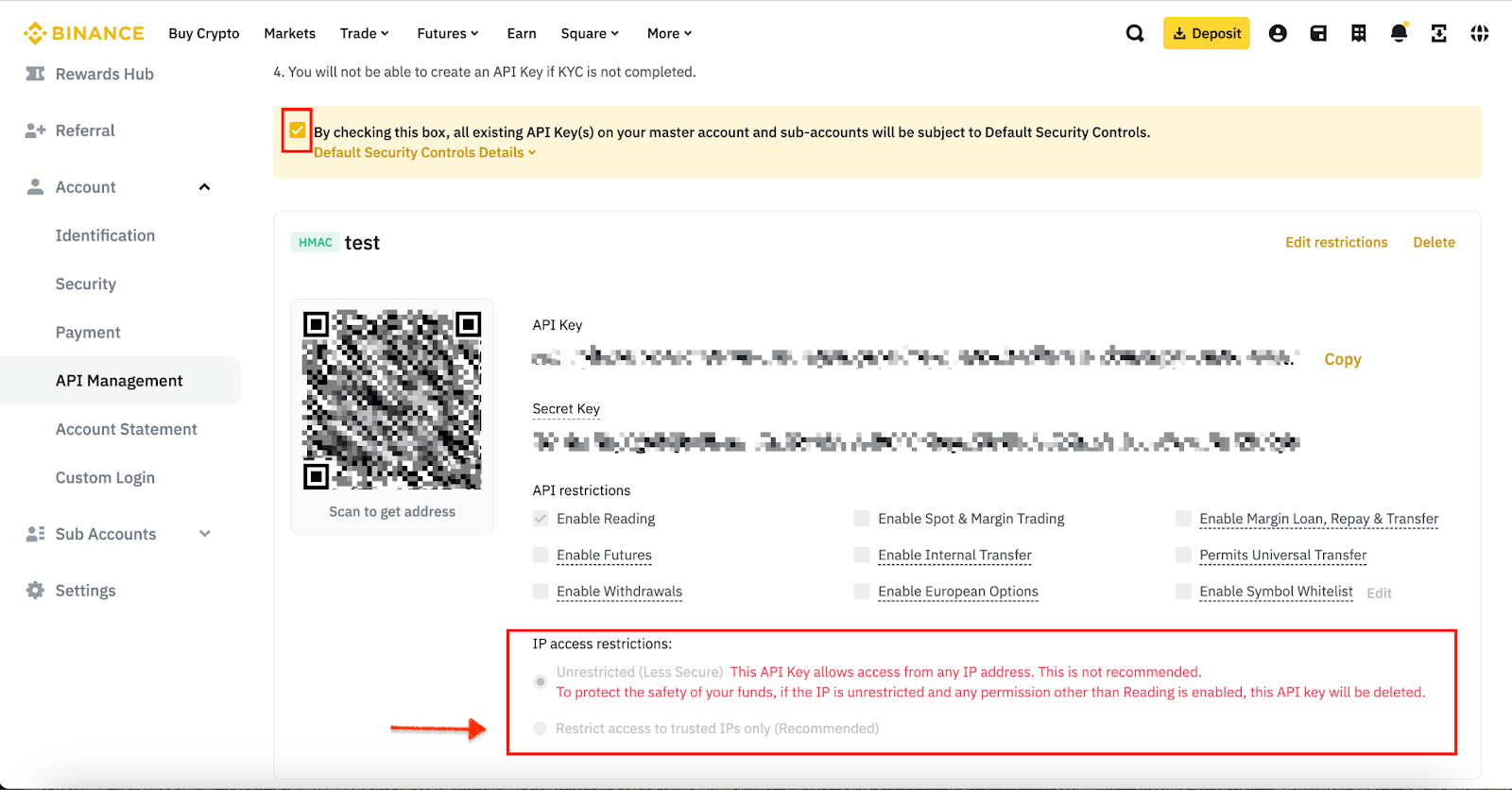
7. Log in to my.smartpositions with your post purchase credentials
After you've completed your purchase you got redirected to my.smartpositions.io. Please login again and navigate to the exchange configuration tab.
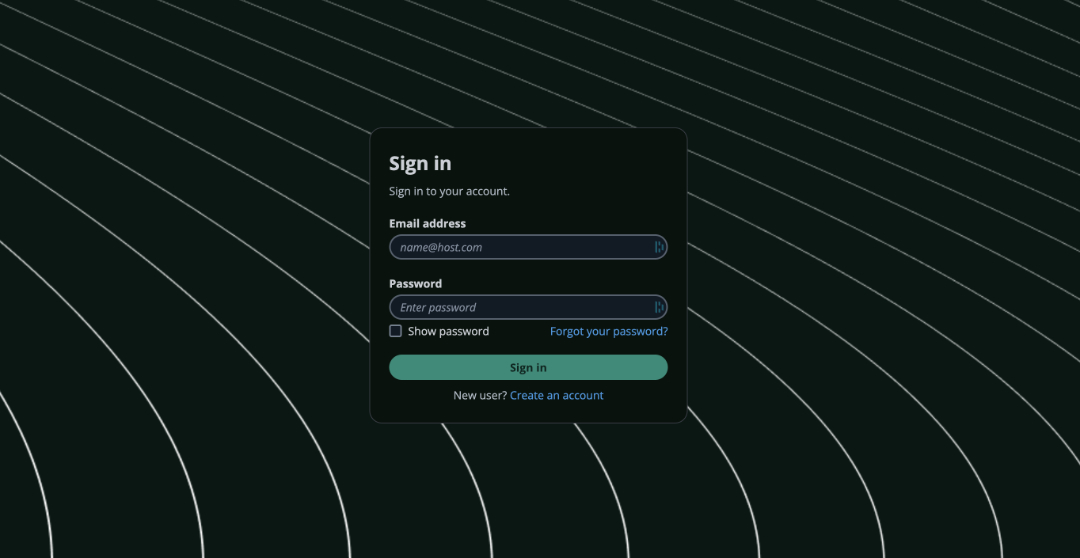
8. When logged in select the exchange configuration tab
When the exchange tab is selected click "Edit" on the Binance section after which a series of IP adresses will appear at the bottom. Press the green copy icon on the right to copy these IP addresses.
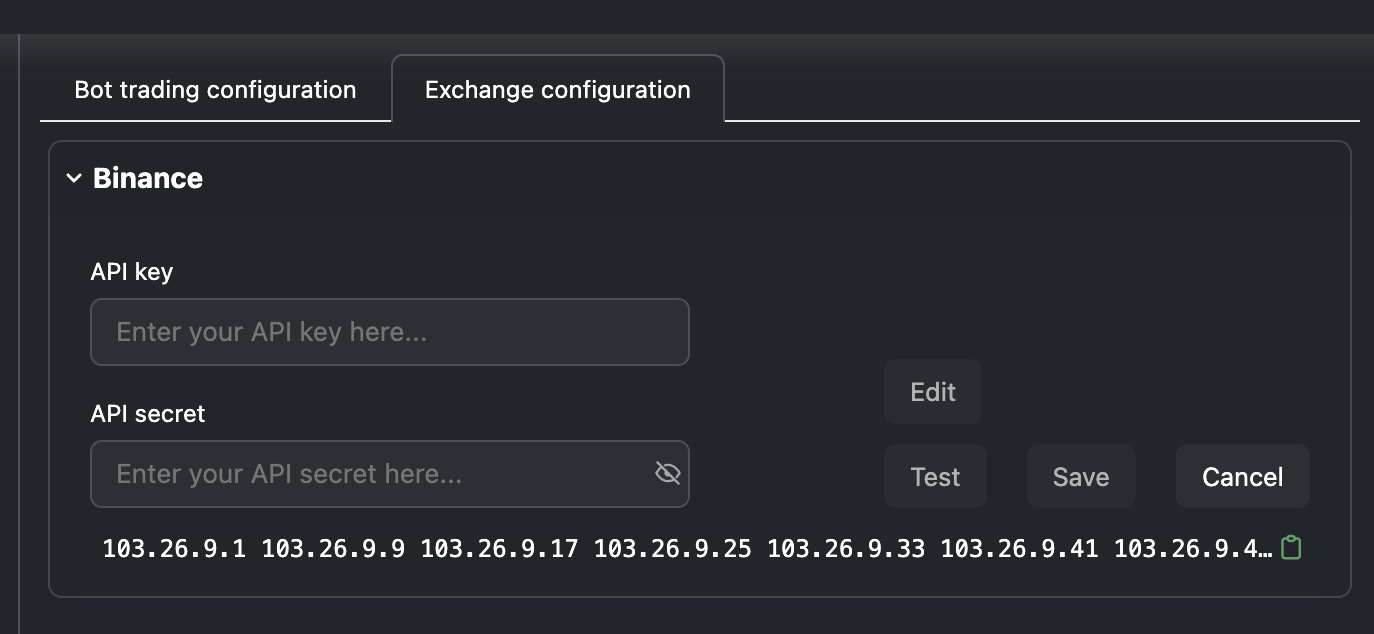
9. Enter the IP addresses in Binance's API whitelist field
Navigate back to Binance and paste the IP addresses in the "Restrict access to trusted IPs only" area and press confirm. It's likely that you have to confirm this step by going through the 2FA validation process again.
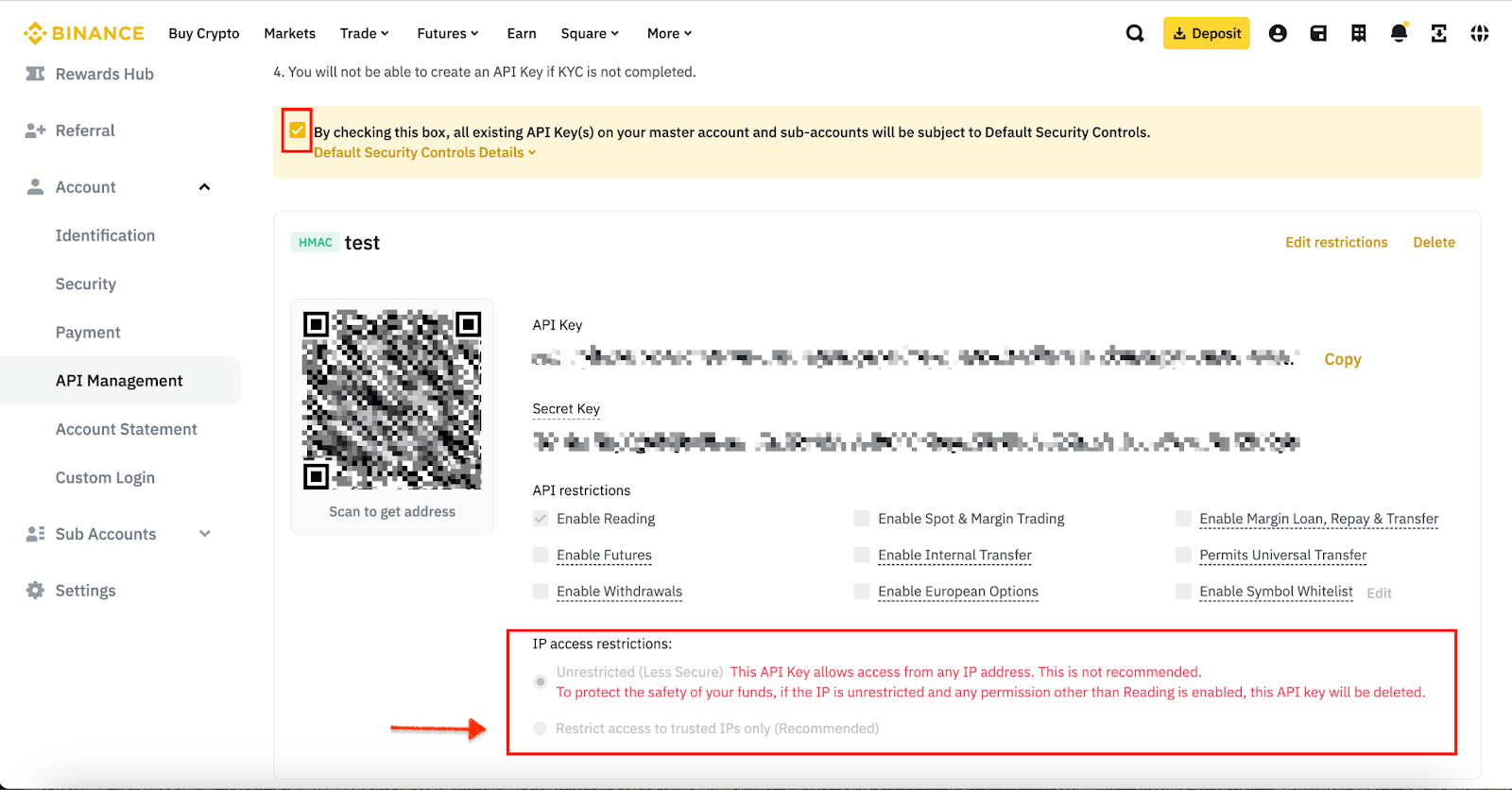
10. Finalizing your API inputs into my.smartpositions.
When the API has been updated with the IP's we can finalize the process. Paste the API key (from your text editor) into the first and the API secret into the second insert. Click "Test" to test the API connection. This should be confirmed by a green pop-up stating "API keys accepted". Please press the "Save" button to conclude the process. Congratulations! We can now move on to start configuring the bots.
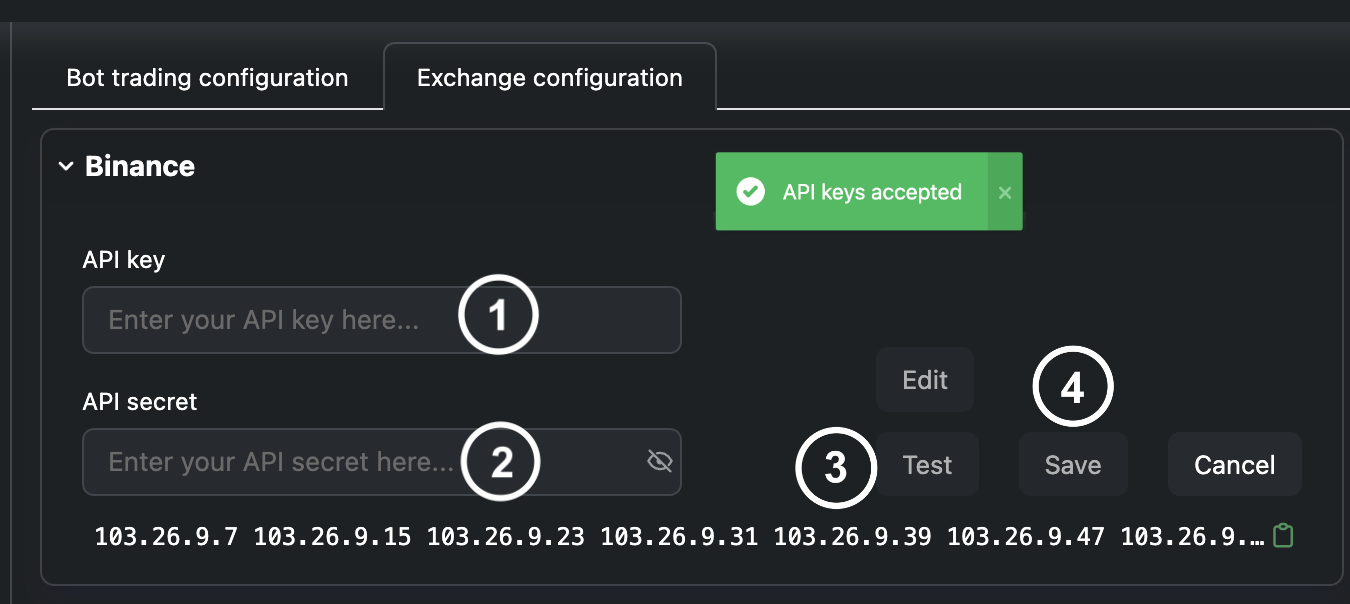
Congratulations! Now that your API is all setup, let's continue by configurating your bots!